Teacher How Tos
Click here for 2 short instructional videos.
How Do I Book A Presentation?
1. Register in the CBEEN System
Register as a teacher in the CBEEN System or become a CBEEN member
2. Add Your Classes
- Be sure you’re logged in – go to the CBEEN Login page and enter your email and password (if you’ve misplaced your password, click Lost Password? and you’ll receive an email reminder).
- Once logged in, add your classes by going to My Profile/My Classes.
- Fill out all fields and hit the button Add Class. Your class can now be seen in the “Draft” tab.
- To confirm the class add, hit the button Publish.
- If you’re no longer teaching a class and want to delete it permanently, select Trashed from the Status dropdown (default is Active) or set the class to Disabled until you’re teaching it again.
3. Make a Booking
- Be sure you’re logged in – go to the CBEEN Login page.
- Once logged in, go to Find WVFK Presentations.
- Browse the Presentations.
- Click View Presentation.
- Select Booking time – this is a suggestion only to begin the discussion.
- A Booking Request is sent to the Community Educator and the dialogue begins within the CBEEN Booking System via the Messaging Centre (see the top right link Messages in your account – new messages are indicated by a yellow circle).
- Once you’ve come to consensus on date and time, return to the original booking you made under My Bookings/Pending Bookings.
- Select Edit, scroll down to Booking Time and update the date and time, and select the Update button.
- The Educator will receive a notification and will Approve the booking.
- The booking is then approved by CBEEN admin. You’ll be able to view the booking on the Approved tab in My WVFK Bookings.
*If you opt to cover costs of a booking to get more great programing with other funding simply look in the box below the green “photo reminder” box and choose the “Yes, I can arrange payment for this booking.” You will be emailed an invoice.
FAQs
I tried to make a booking and it says “Sorry your school is not affiliated with a School District. Please update your profile.”
- Follow the link to your profile or click on the My Profile icon on the middle right side of your screen.
- Scroll to School Affiliation.
- Use the dropdown to find your school. Select and click the Update button.